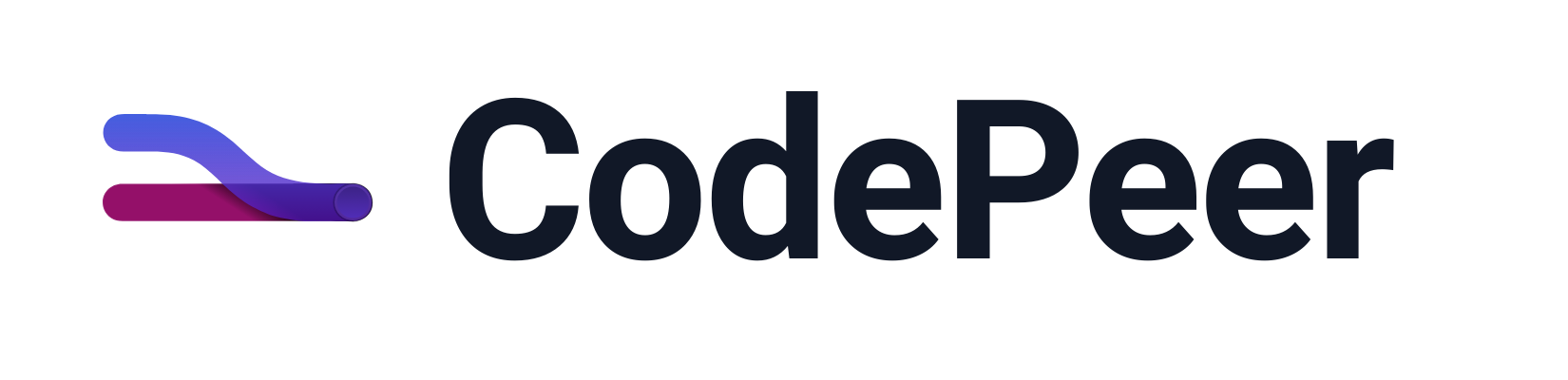Pull Request Participants
All participants involved in a pull request are prominently displayed, allowing you to easily see who is involved, what their status is, who needs to take the next action, and much more.
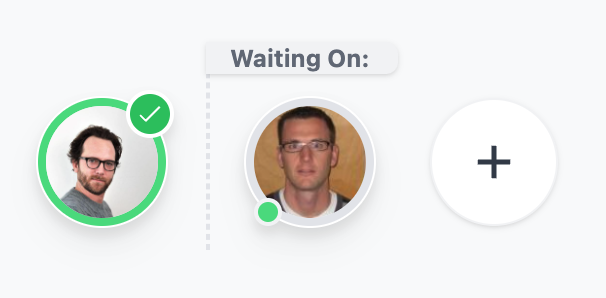
Participant Avatars
Participants are shown as avatars at the top of the pull request. The outer ring represents the participant current status, just as it does in the pull request inbox. Green with a checkmark signifies the participant has approved the pull request. Red with a issue count bubble signifies the participant has identified blocking issues and is currently requesting changes on the pull request.
If a participant is currently online, they will appear with a little green circle in the lower left indicating their presence.
Participant Details
Hovering over any participant will reveal detailed information about the participant.
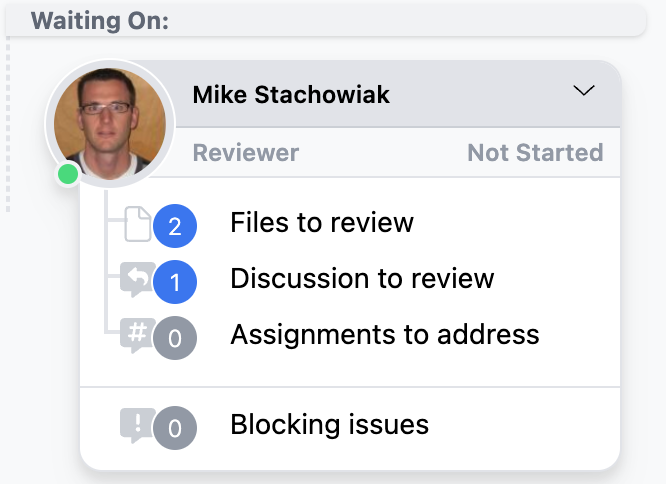
For each participant, you can see:
- Name - the full name of the participant
- Role(s) - the roles they have for this pull request
- Last Activity - the time stamp of the user's last activity on the pull request.
- Outstanding Tasks - a breakdown of tasks the
participant needs to complete, including:
- Files - the number of files the participant still needs to review
- Discussions - the number of discussions with new comments the participant needs to read
- Assignments - the number of blocking issues that have been assigned to the participant to resolve
- Blockers - the number of blocking issues the participant has identified that need to be resolved before the participant will approve the pull request.
Adding Participants
At any point in a pull requests lifecycle you can add a new participant. Simply click on the large "+" icon, which will open a participant selector containing users and teams with access to the pull request repository. The participants list is sorted by relevance and easily searchable. Click on any participant in the list to add them as a reviewer on the pull request.
Dismissing Participants
All participants in a pull request can be hovered over to reveal details about the participant. This includes an action menu in the upper right that can be clicked on to show actions you can take against the participant. Select the "dismiss" action to remove the participant from the pull request. Any participant, except for pull request authors, can be dismissed from a pull request at any time.