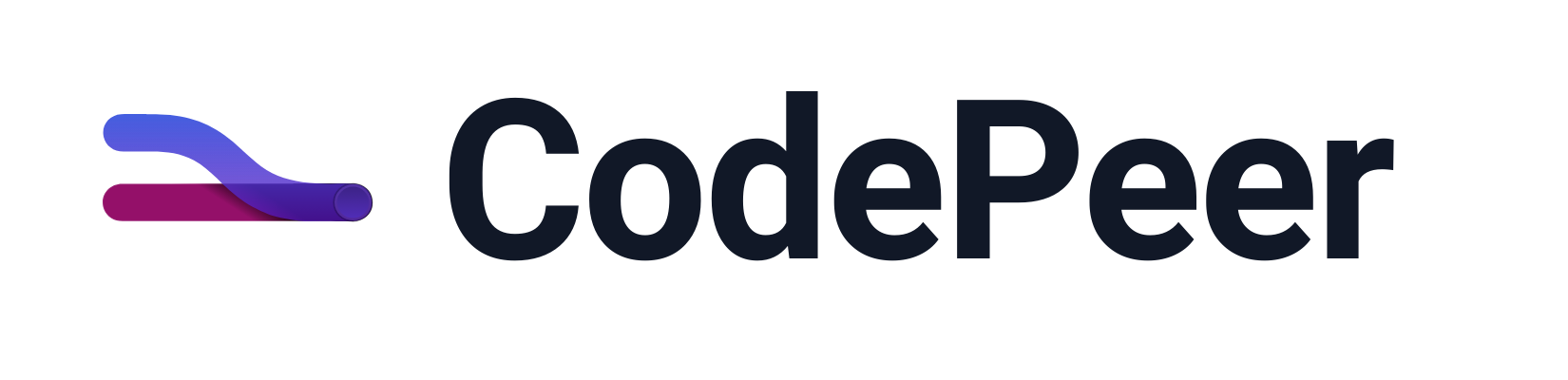Control Bar
At the bottom of every pull request is a control bar that persists as you scroll down the page. The action bar provides summary information and helpful links to guide you through the review quickly. Here's a quick overview of items found in the action bar, from left to right.

Files Button
When there are unreviewed files, the files button appears in blue and shows a count of the unreviewed files remaining in the pull request. When all files have been reviewed, the button appears white and shows the total count of files in the pull request. Clicking the files button will cycle you through the files sequentially. This is a convenient way to jump to the next unreviewed file you need to tackle.
Discussions Button
When there are unreviewed discussions you need to respond to, the discussions button appears in blue and shows a count of unreviewed discussions remaining in the pull request. When all discussions have been responded to and/or acknowledged, the discussions button will show a count of blocking discussions, if they exist. If there are no unreviewed or blocking discussions remaining, the discussions button will show a count of total discussions on the pull request. Clicking the discussions button will cycle you through the discussions sequentially.
Assignments Button
When there are uncompleted tasks, the assignments button will be blue and show a count of uncompleted tasks. When all tasks are completed, the assignments button will show a count of blocking tasks, if they exist. If there are no uncompleted or blocking tasks remaining, the assignments button will show a count of total tasks on the pull request.
Next Button
Use this button to sequentially move you through all of your tasks in the order they appear on the review.
Pending Items
Marking files as reviewed and creating new comments are pending tasks that aren't published until you submit a review. When you have pending items to submit in a review, the action bar will display a pending item count just to the left of the submit button. Clicking on this count will cycle you through the pending items you've created, from the topmost item to the bottommost. This is a convenient way to see the items that will be published when you submit your review.
Submit Button
Finally, on the far right of the control bar you'll see a submit button. Once you've completed your review, click on the submit button to open the submit flow.