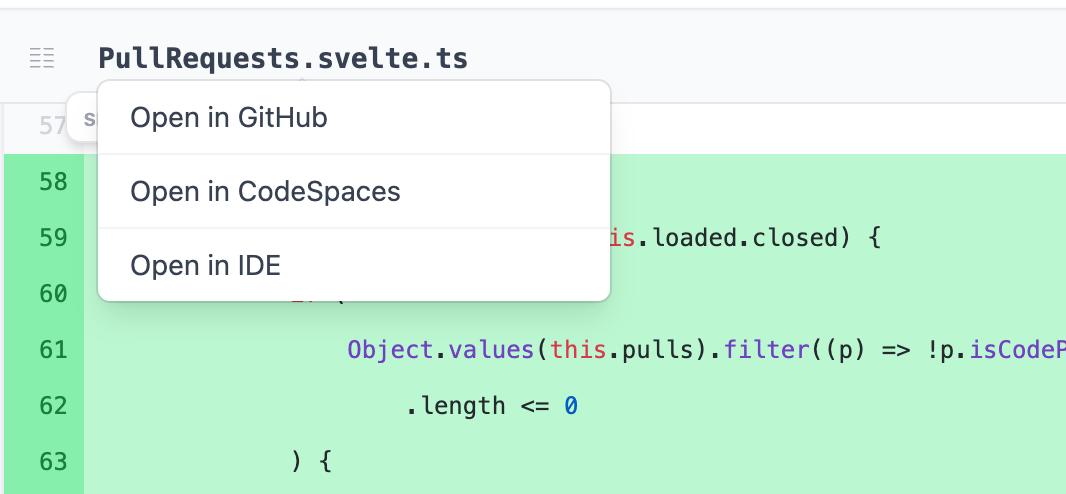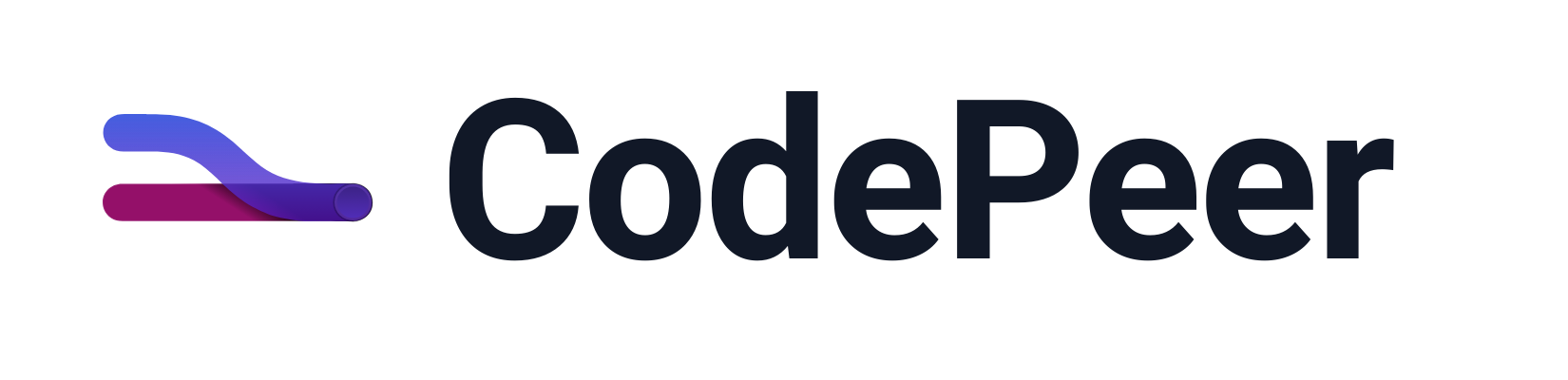Files
Files that have been modified are at the heart of every pull request. When viewing a pull request in CodePeer, you're able to easily navigate through all changed files and view an optimized diff of the code modifications.
When reviewing a pull request in CodePeer, you'll see a split diff of every modified file down the center of the page. The files are laid out for you to easily review the changes, file by file, marking each file "reviewed" as you go. You can think of each file as a to-do you need to check off in order to complete the review.
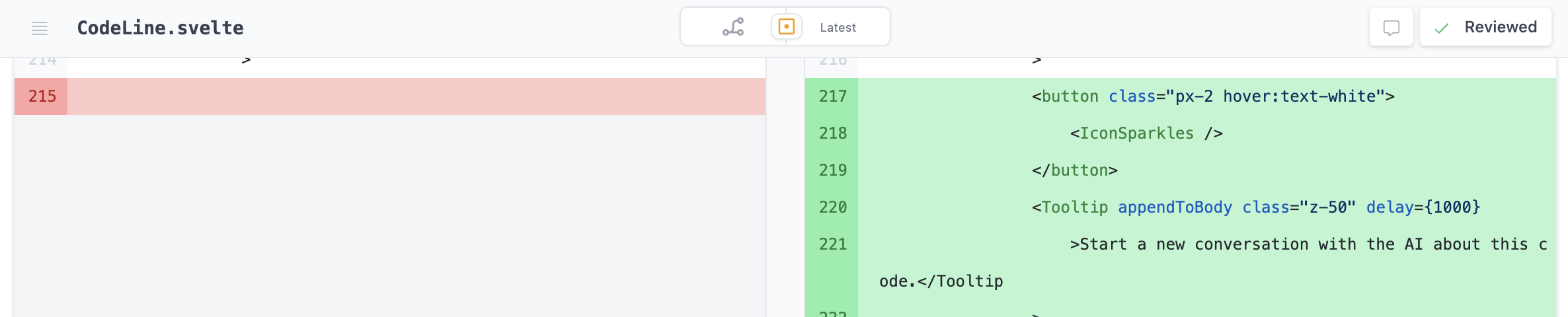
File Tree
At the top left of the pull request is a button to expand/collapse a file tree. The file tree is automatically expanded to show all files that have been affected by the pull request - changed, added, or removed. Each file also shows a status indicating whether it has been reviewed with a green checkmark. Click on any affected file to navigate to the diff in the pull request. For large pull requests, a search bar is available to navigate the file tree.
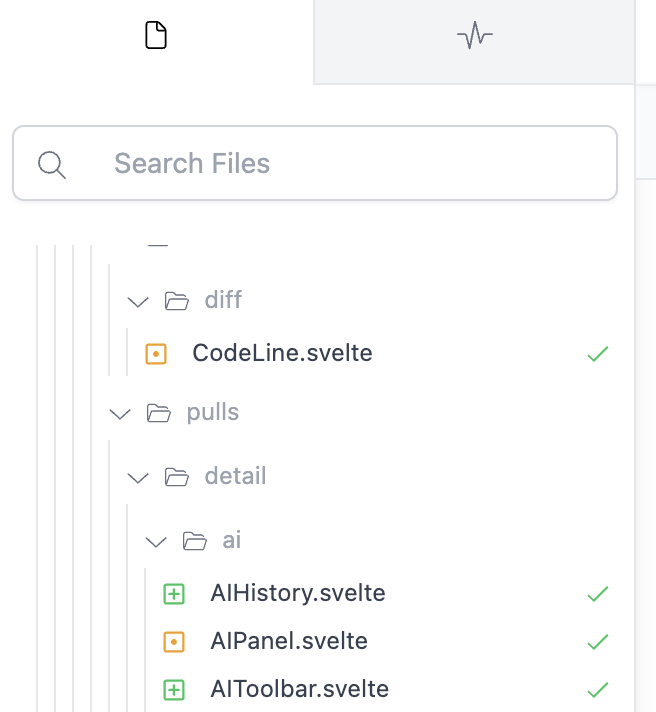
Marking Files as Reviewed
Each file has a large "Mark Reviewed" button at the top and bottom. Clicking this button will mark the file as reviewed, collapse its contents, and scroll you to the next file. It will also reduce the count of unreviewed files in the action bar at the top of the page.
Opting Out of Reviewing Files
Alternatively, there may be files you aren't qualified / responsible for reviewing. Maybe you're a backend programmer with limited knowledge of the included front-end files, or the changed file falls under another participant's area of expertise. In these situations you can "Opt Out" of reviewing the file. This will remove the file from the list of files you need to review. The file will still need to be reviewed by another participant before the pull request is approved for merging, but you won't be a participant responsible for reviewing it.

Opening Files
Files can be opened in an editor of your choice by clicking on the file name. CodePeer is compatible with most popular editors, including VSCode, Cursor, PyCharm, IntelliJ and TextMate. Any IDE that supports a URL schema can be configured in your Personal Settings