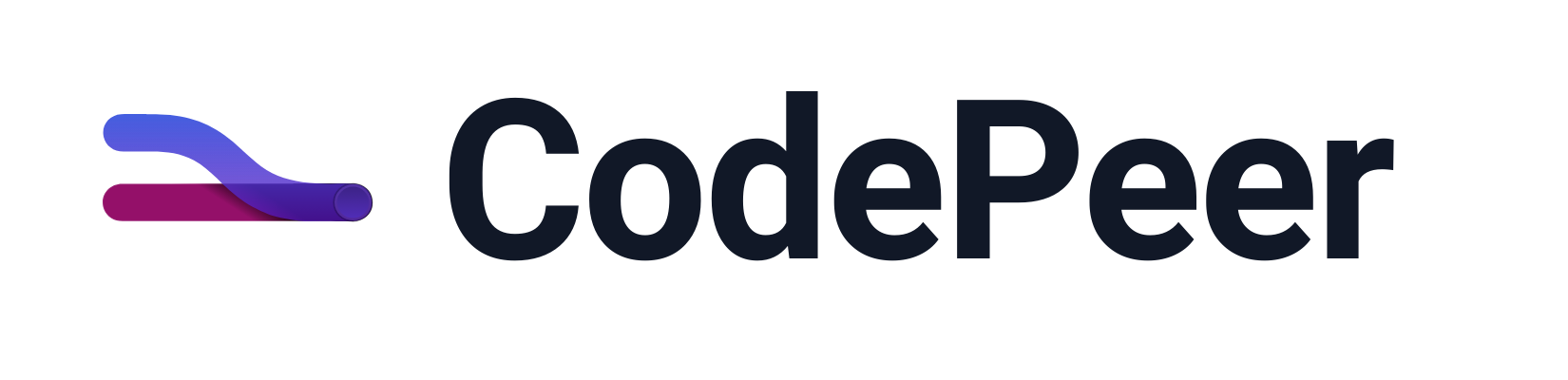Comments
CodePeer's powerful commenting system let's you comment anywhere you like, assign issues to teammates (or yourself) to resolve, and never goes out of date. Comments are dynamically repositioned as code evolves, maintaining their original context and keeping the discussion going.
As you review the modified files in a pull request, you'll often want to comment on the changes you see. You may wish to ask a clarifying question, highlight a potential issue, or even suggest an alternative approach.
With CodePeer, you can also use AI to augment your comments, including making code suggestions or altering your tone.
New Discussions
To start a new discussion, simply click on a line of code. A new discussion box will appear where you can type out your initial comment. Comments currently support markdown and are automatically saved as you type. When you're done writing your comment, you can add it to the review by clicking "Add to Review" or focusing the cursor anywhere else on the page. Comments that have been added will render all markdown formatting.
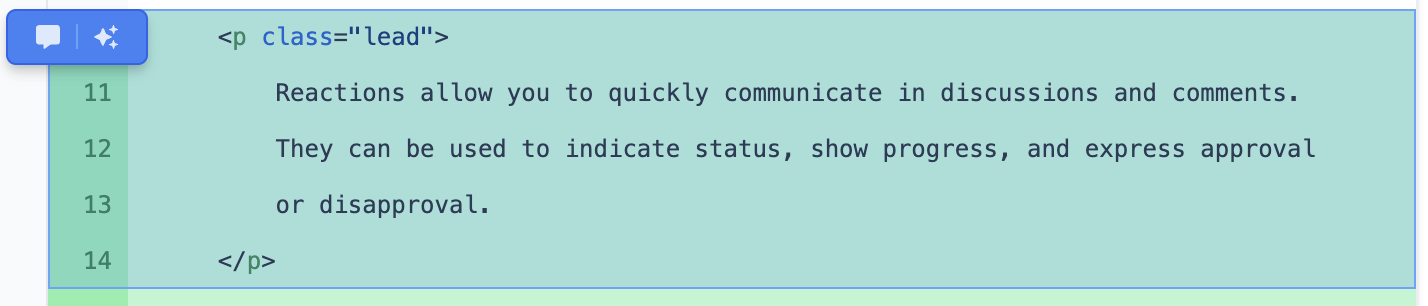
File Level Comments
File level comments are comments that are made about the entire file, rather than a specific line of code. They are created by clicking the "Discuss" button at the top of the file.
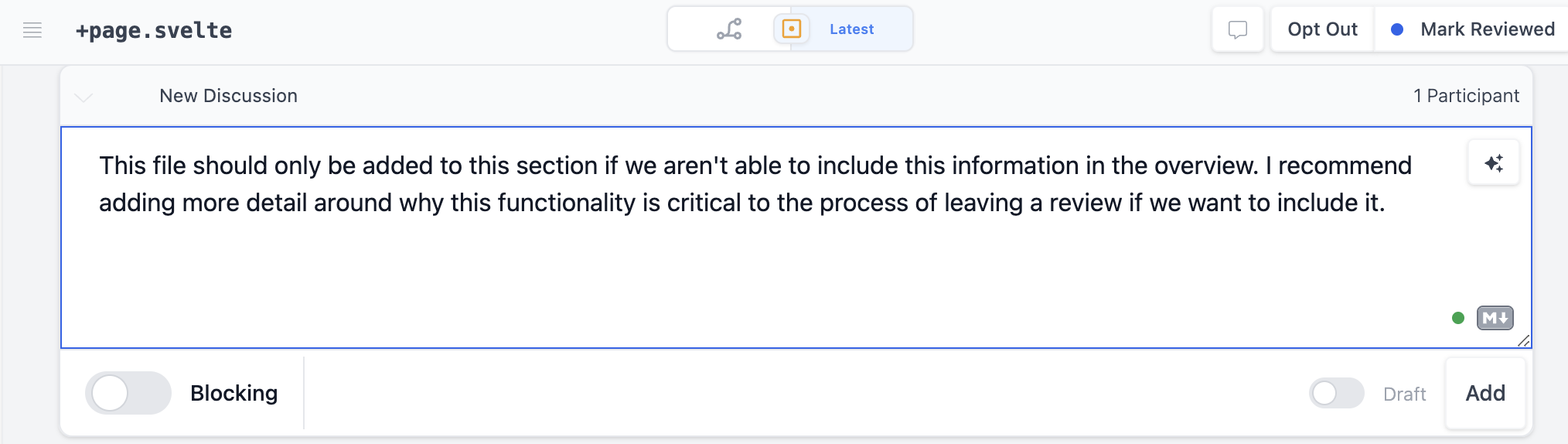
Pull Request Level Comments
Pull request level comments are comments that are made about the entire pull request, rather than a specific file. They are created by clicking the "Discuss" button at the top of the pull request.
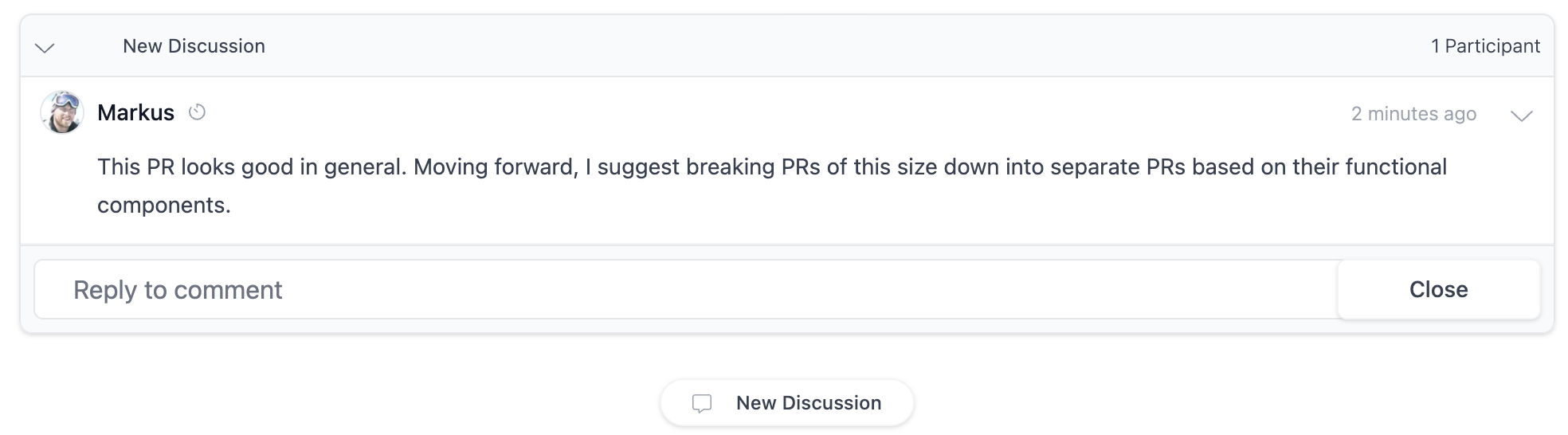
Blocking Comments
If you identify an issue with the modified code that you believe should prevent the pull request from being merged, you should create a "blocking" comment. To create a blocking comment, activate the "blocking" toggle at the bottom of the discussion box while in "edit" mode. If there are blocking discussions on a pull request, CodePeer will prevent the pull request from being merged until all blocking discussions have been resolved.
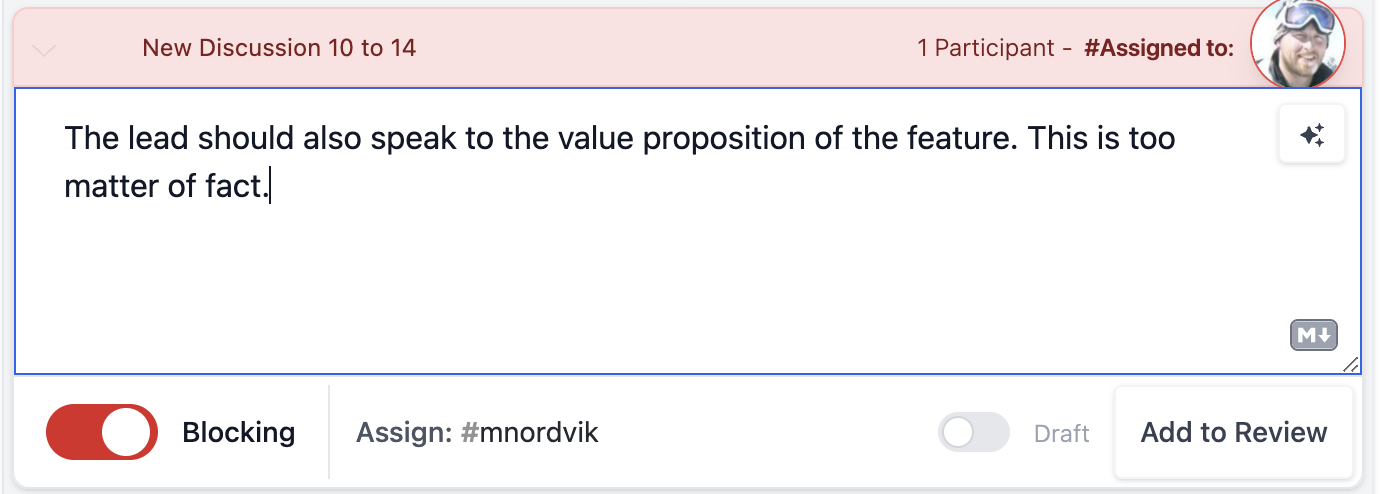
Assignment
When you create a blocking comment, the comment needs to be assigned to the participant responsible for fixing the identified issue. The assignee defaults to the pull request author but can easily be changed. By tracking who is responsible for fixing various blocking issues, CodePeer is able to identify who's turn it is to take action on a given pull request and help drive them to completion in a timely manner.
Submitting Comments
When you add comments to a review, they are in a "pending" state and only visible to you. When you're done reviewing all files and adding all comments, you can submit your review using the large "Submit Review" button in the control bar at the bottom of the page. When you submit your review, your pending comments become published and are visible to all participants.
Draft Comments
If you wish to add a comment for yourself that you don't want submitted with your review, you can create a draft comment by activating the "draft" toggle in the upper right of the discussion box. Draft comments are only visible to you and are not published when you submit a review.
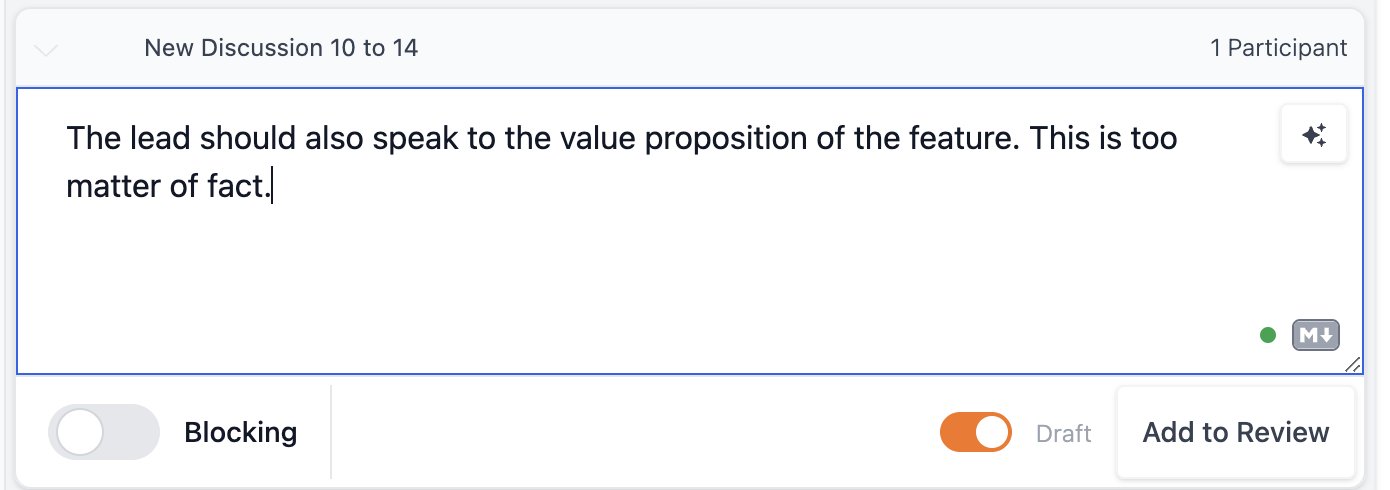
Edit & Delete Comments
You can edit and delete comments you've made by clicking the chevron (▼) icon in the upper right of the comment box.